Setting up calendars
Calendars play a crucial role in understanding how a process performs under different conditions. They allow you to simulate scenarios based on different parameter values at different times.
In real-life operations, factors like weekends, breaks, and holidays can significantly affect the time it takes to complete a process and overall efficiency. By adjusting the number of available resources, processing times, frequency and probabilities and associating them with specific calendars, you can more accurately model real-world scenarios, better control costs and optimize cycle times.
While Cardanit comes with two predefined calendars — one for weekdays and one for weekends — you can add custom calendars as needed. Here, we’ll focus on editing the existing calendars to reflect the pizzeria’s operating hours, where there tends to be higher order volume in the evening and on weekends.
The resources — order taker, pizza maker and delivery driver — have already been defined in the BPMN model.
Calendar configuration options
When setting up a calendar, you need to configure the following parameters:
| Option | Description |
|---|---|
| Start | The date and time when the calendar should begin. This is the first date the recurring schedule will start. |
| End | The date and time when the calendar should end. This will stop the recurring schedule on this date. |
| Repeats | Select the checkbox to repeat at an interval and specify which days, or leave it unselected if the calendar doesn’t repeat. |
| Repeats every | The interval for the calendar repetition. It can be adjusted as needed: every 1 day, 2 weeks, 3 months and so on. |
| Repeats on | The days of the week the calendar should repeat on: Monday to Friday, or Saturday and Sunday, and so on. |
| Ends | When the recurring schedule should end. Options include: |
| Never: the calendar repeats indefinitely. | |
| On: set a specific end date. | |
| After # occurrences: the calendar will repeat for a set number of occurrences, such as 4 weeks. |
Weekday calendar
This calendar reflects the pizzeria’s operating hours from 6-9 PM, Monday through Friday, with the exception of Wednesdays, when the pizzeria is closed. It’s designed to simulate the availability of resources during peak evening hours on weekdays.
-
In the toolbar, click
. -
In the Definitions panel that opens, select the Weekdays calendar.
-
Edit the values to match the pizzeria’s weekday operating hours, as shown in the table below.
Option Value Start 01/01/2024 06:00:00 PM End 01/01/2024 09:00:00 PM Repeat Select the checkbox. Repeats every 1 week Repeats on Monday, Tuesday, Thursday and Friday. Ends Never 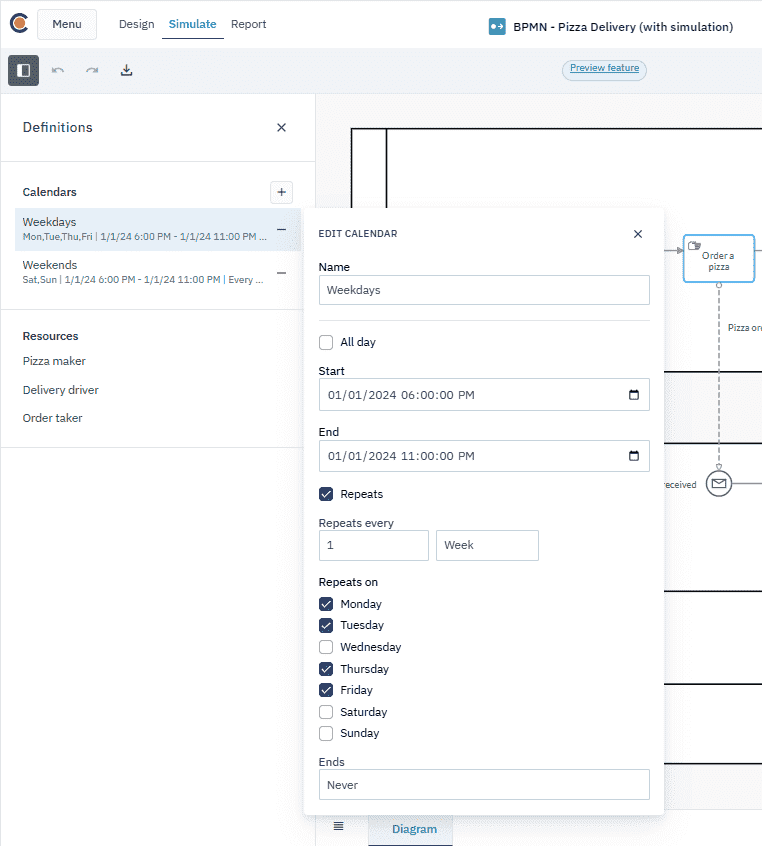
Weekend calendar
The weekend calendar covers the pizzeria’s operating hours from 6-9 PM on both Saturday and Sunday, when the business typically experiences higher order volumes. This calendar helps simulate the increased resource demand during weekend evenings.
-
In the toolbar, click
. -
In the Definitions panel that opens, select the Weekends calendar.
-
Edit the values to match the pizzeria’s weekend operating hours, as shown in the table below.
Option Value Start 01/01/2024 06:00:00 PM End 01/01/2024 09:00:00 PM Repeat Select the checkbox. Repeats every 1 week Repeats on Saturday and Sunday. Ends Never