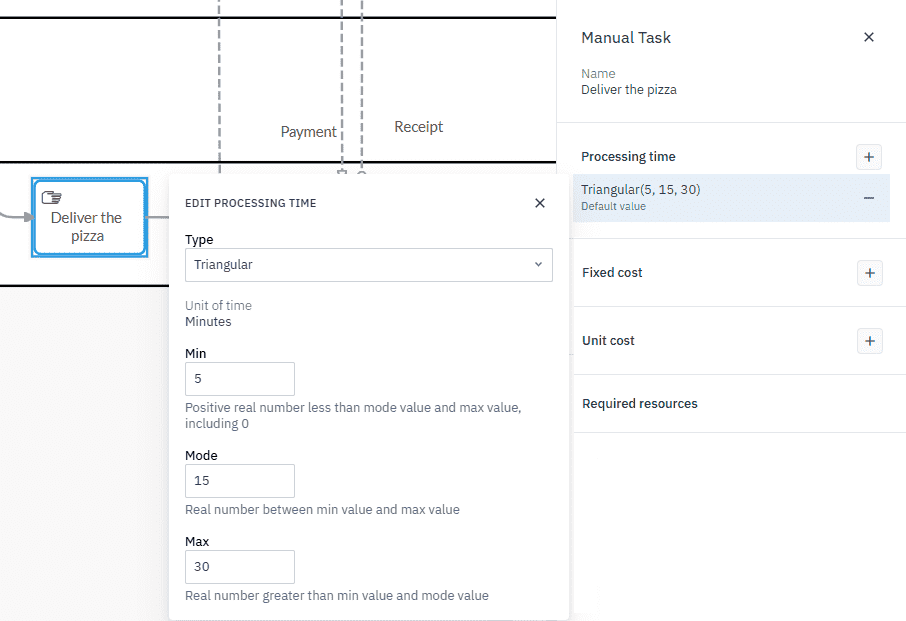Defining task processing times
Task processing times define how long each activity in the process takes to complete. These settings shape the overall flow of the simulation, helping to identify potential bottlenecks and assess efficiency. Accurately defining task processing times ensures the simulation reflects realistic conditions and provides valuable insights into process performance.
In the pizza delivery process, each task has a set processing time based on operational expectations and observed data. Most tasks, such as choosing a pizza, take a predictable amount of time and use a fixed value. Delivering the pizza varies due to factors such as the vehicle type (scooter or bike) and traffic conditions, so it uses a distribution.
Set fixed processing times
The following table contains the fixed processing times for tasks in the process.
| Pool | Task | Type | Processing time |
|---|---|---|---|
| Customer | Choose a pizza | Short format | 5 minutes |
| Order a pizza | Short format | 5 minutes | |
| Pay delivery driver | Short format | 5 minutes | |
| Eat pizza | Short format | 30 minutes | |
| Pizza vendor | Bake pizza | Short format | 3 minutes |
| Confirm payment | Short format | 10 minutes | |
| Reassure customer | Short format | 5 minutes |
Example: Choose a pizza
In this simulation, we’ll set the Choose a pizza task with a fixed processing time of 5 minutes, reflecting the typical time it takes a customer to select their order. We’ll follow the procedure below to set the processing time for this task then repeat the procedure for all other tasks listed in the table above.
-
In the Customer pool, select the Choose a pizza task.
-
In the toolbar, click
to open the Parameters panel. -
Click
next to Processing time and select Add default value. -
To set the parameter value, click the current setting.
-
In the dialog box that opens, select Short Format and set the value to 5 minutes.
-
Repeat this procedure for all other fixed value tasks.
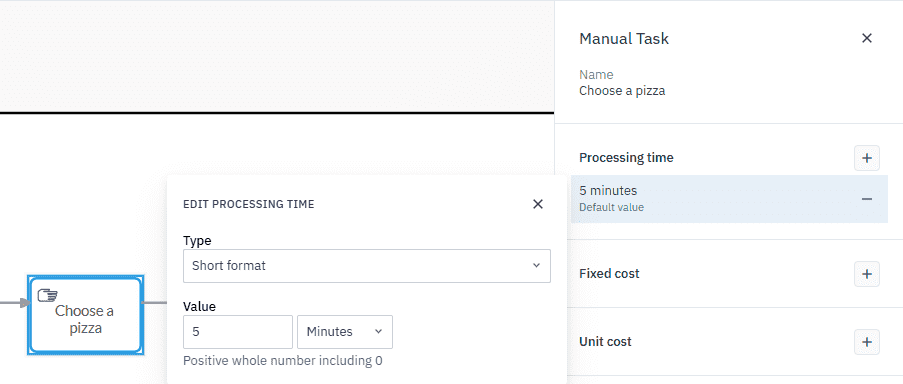
Set a processing time using a distribution
The Deliver the pizza task has unpredictable completion times due to factors like traffic and vehicle type. To account for this, we’ll use a Triangular distribution. The mode is set at 15 minutes, reflecting typical delivery conditions, with a minimum of 5 minutes and a maximum of 30 minutes to account for occasional delays.
-
In the Pizza vendor pool, select the Deliver the pizza task.
-
In the toolbar, click
to open the Parameters panel. -
Click
next to Processing time and select Add default value. -
To set the parameter value, click the current setting.
-
In the dialog box that opens, in Type, click
to open the drop-down list and select the Triangular distribution. -
Enter these parameter values in the respective fields:
Parameter Time Minimum 5 minutes Mode (most likely time) 15 minutes Maximum 30 minutes